Introduction
So, you’ve just installed WordPress on your domain—congratulations! 🎉
But what’s next?
Many beginners stop at installation, not realizing that proper initial setup is crucial for performance, SEO, security, and overall user experience. In this guide, we’ll walk you through the 10 essential things you should do right after installing WordPress to ensure your site is ready to grow.
1. Change Your Default Admin Username
Why?
Using the default username like “admin” makes your site vulnerable to brute-force attacks.
How to fix it:
- Create a new admin user from the dashboard.
- Assign administrator rights.
- Log in as the new user and delete the old one.
2. Update Site Title, Tagline & Timezone
Go to:Settings > General
Make sure to:
- Add a clear Site Title (e.g., Softrecs).
- Write a descriptive Tagline (e.g., Smart Picks for Tech, SaaS & WordPress).
- Set the correct timezone for accurate post scheduling.
3. Delete Unused Default Content
Remove:
- Sample post (“Hello World”)
- Sample page
- Unused themes (except the active one)
- Unused plugins (Hello Dolly, etc.)
Cleaning up gives your site a fresh start and improves speed.
4. Install a Security Plugin
Recommended Plugins:
- Wordfence Security
- iThemes Security
- Sucuri Security
These help block malicious traffic, brute-force attacks, and notify you of suspicious activity.
5. Configure SEO Settings
Install an SEO plugin to boost your visibility on Google.
Top Choices:
- Yoast SEO
- Rank Math
- All in One SEO
Set up:
- Title & meta format
- Sitemap submission
- Breadcrumbs (if your theme supports it)
6. Set Your Permalinks
Go to:Settings > Permalinks
Choose:Post Name (e.g., softrecs.com/sample-post/)
This is clean, SEO-friendly, and easy to share.
7. Set Up Admin Email & Notifications
Ensure your admin email (in Settings > General) is correct to receive:
- Comment notifications
- Plugin/theme updates
- Contact form messages
8. Install a Responsive Theme
Since you’ve installed Zakra, great choice!
Now:
- Use Zakra’s demo importer to set up a beautiful starter site.
- Customize it under
Appearance > Customize. - Make sure it’s mobile-friendly and loads fast.
9. Install Essential Plugins
Here’s a basic plugin stack:
- Caching: WP Super Cache or LiteSpeed Cache
- Backup: UpdraftPlus
- Image Optimization: Smush or ShortPixel
- Anti-Spam: Akismet
- Analytics: Site Kit by Google
These plugins improve performance, security, and tracking.
10. Create Must-Have Pages
Set up the basic pages before publishing content:
- About Us
- Contact
- Privacy Policy
- Disclaimer / Terms & Conditions
You can use the WordPress privacy policy generator as a starting point.
Final Thoughts
Getting started with WordPress is exciting, but skipping setup steps can slow your growth. This checklist ensures your site is secure, optimized, and ready to scale.
Take the time to do it right, and your site will thank you later — in page views, speed, and security.

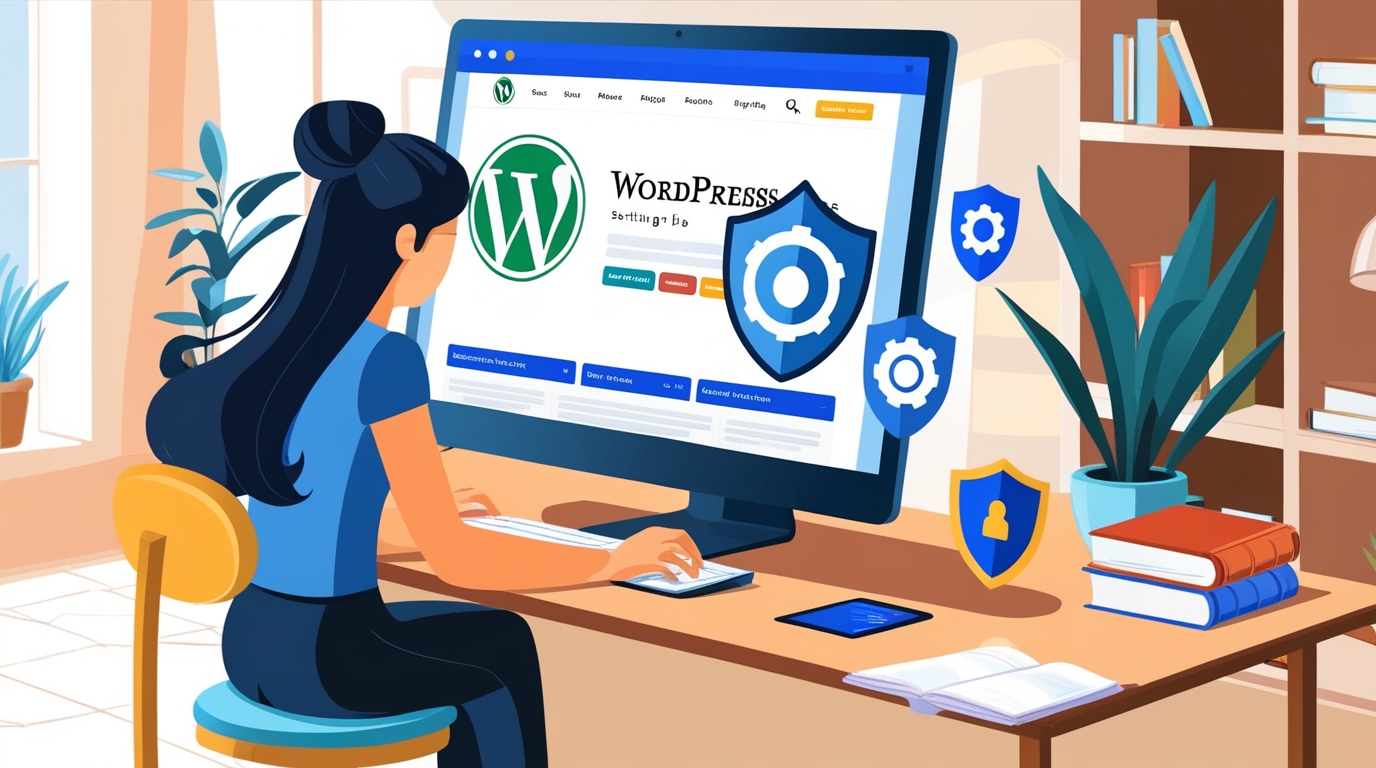
One thought on “10 Essential Things to Do After Installing WordPress (Beginner’s Checklist)”