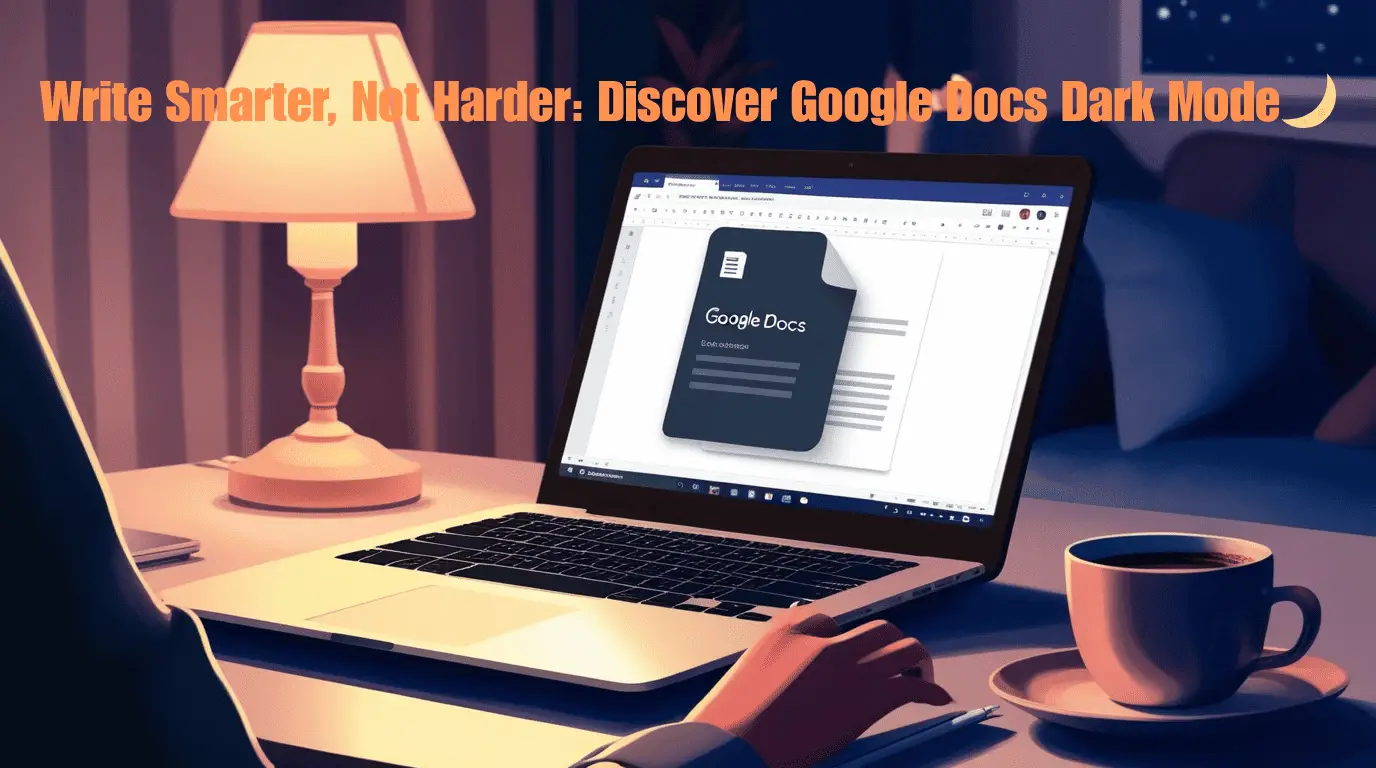Ever tried editing a document at 1 a.m. with your room lights off, only to get smacked in the face by that bright, white screen on Google Docs? Yeah, I’ve been there too. And let me tell you, it’s not a vibe.
That’s when I discovered the magic of Google Docs Dark Mode.
It’s one of those simple changes that instantly makes you wonder, “Why didn’t I do this sooner?” Whether you’re a student grinding out a paper, a remote worker pulling long hours, or just someone who prefers a softer look on-screen, Google Docs Dark Mode is your new best friend.
The Eye-Strain Is Real, Folks
Let’s start with the obvious: staring at a bright white screen for hours can be brutal. If you’re anything like me, you’ve probably experienced those annoying, dry eyes or that dull headache that creeps in around hour two of writing.
Enter Google Docs Dark Mode — the low-light superhero you didn’t know you needed. It flips the harsh white background into soothing shades of black and gray, making it so much easier on your eyes. The text pops just enough, and suddenly writing for long stretches doesn’t feel like punishment.
Seriously, why didn’t we have this years ago?
Why Everyone’s Switching to Google Docs Dark Mode
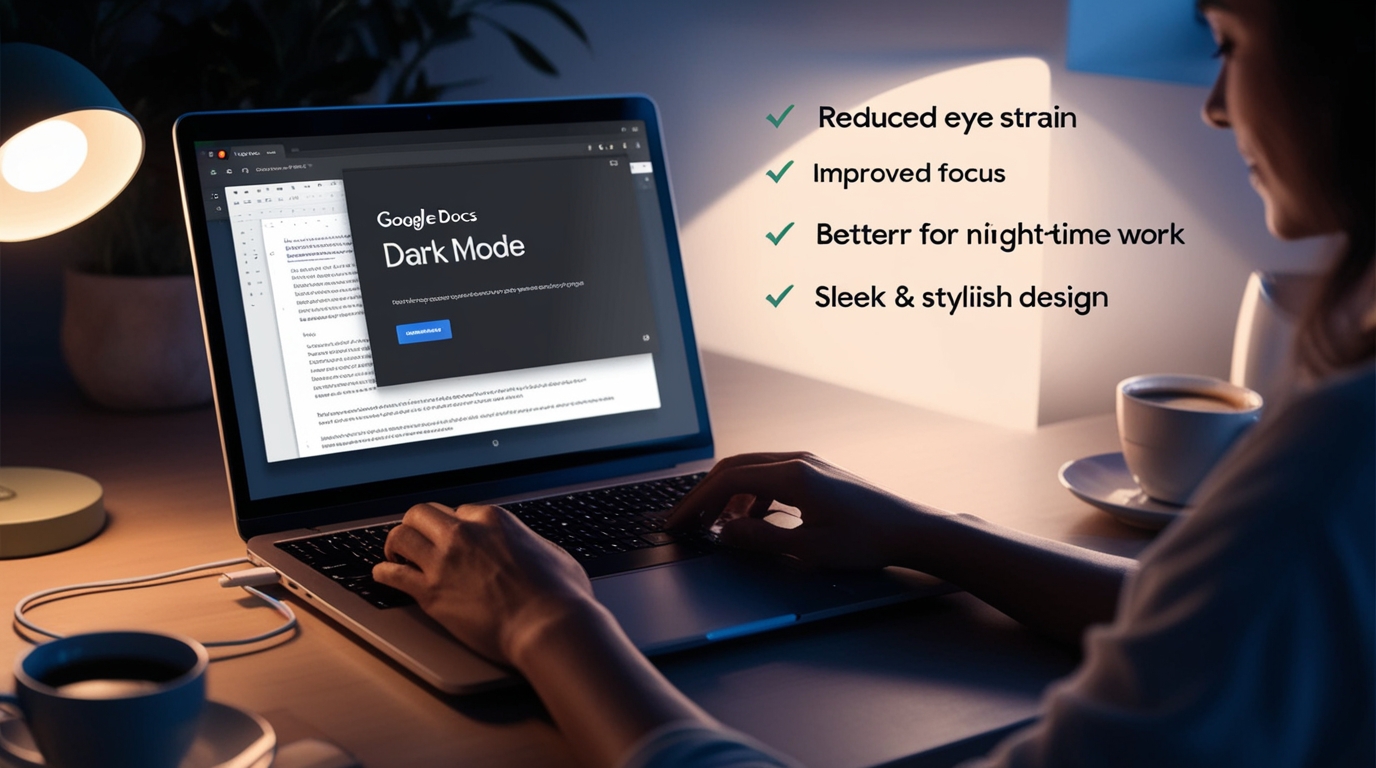
Let’s be honest. Beyond saving your eyeballs, there’s something undeniably sleek about Google Docs Dark Mode. It gives your screen that high-tech, hacker-in-a-coffee-shop look. You might just start feeling like a genius, even if you’re just drafting a shopping list or writing meeting notes.
Plus, the contrast makes everything feel more focused. Distractions fade into the background, and your words kind of shine. It’s subtle, but it makes a difference.
And can we talk about how good it looks on a laptop at night? It’s like switching your workspace from “meh” to “mood.”
How to Enable Google Docs Dark Mode (It’s Easier Than You Think)
Turning on Google Docs Dark Mode is way easier than you might think — whether you’re on your phone, laptop, or even using a browser like Chrome. Let’s break it down so you can jump right in without getting lost.
1. Google Docs Dark Mode on Mobile (Android & iPhone)
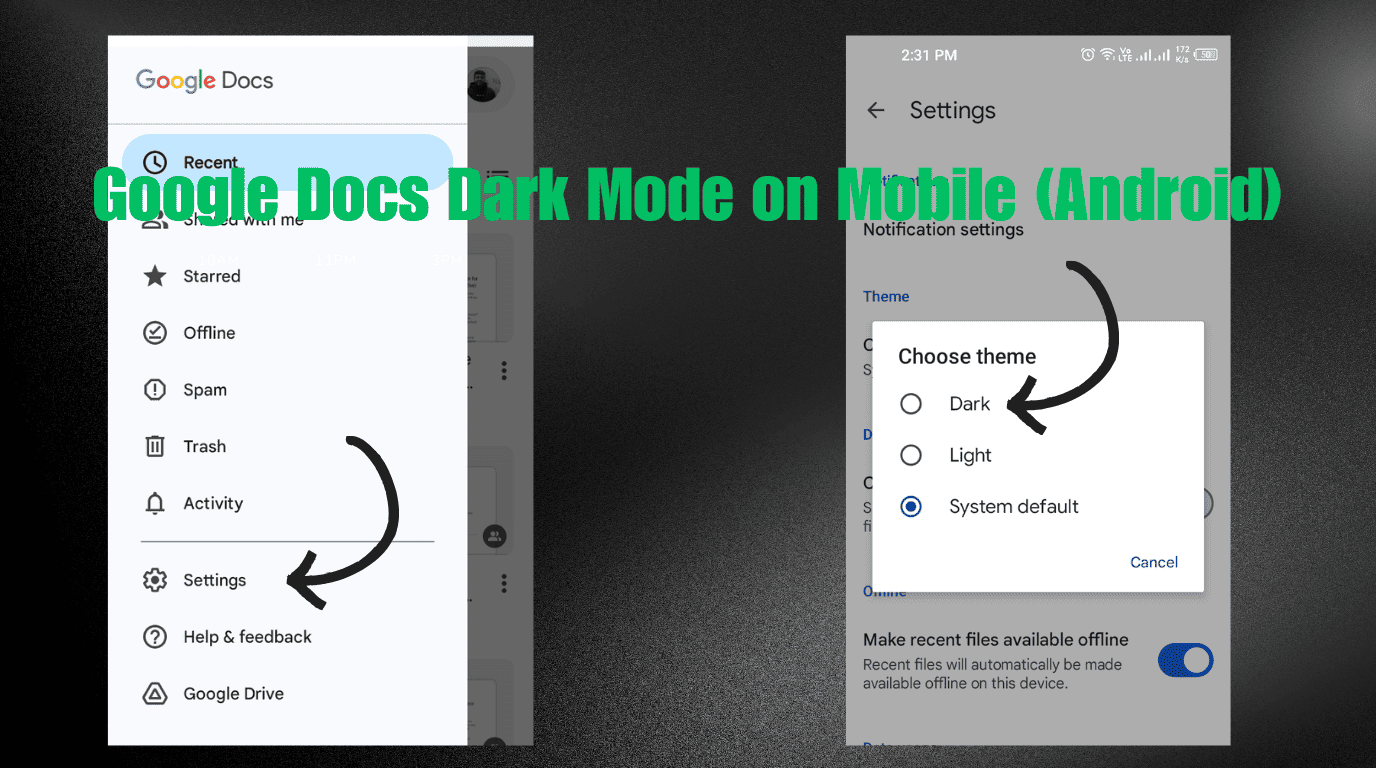
If you’re using the Google Docs app on your phone, enabling dark mode is super simple.
On Android:
- Open the Google Docs app.
- Tap the three horizontal lines in the top left corner.
- Go to Settings.
- Tap Theme.
- Choose Dark — and voilà, welcome to the dark side!
On iPhone:
- Open Settings on your iPhone.
- Go to Display & Brightness.
- Switch your phone to Dark Mode.
- Google Docs will automatically follow your system settings.
Easy, right? No complicated steps, no stress.
2. Google Docs Dark Mode on Desktop
Now, if you’re using Google Docs on your laptop or desktop, it’s just a tiny bit trickier — but still totally doable.
Here’s the truth: Google hasn’t officially added a dark mode toggle inside Google Docs for desktop yet. But don’t worry, there are easy workarounds.
One popular way to get Google Docs Dark Mode on desktop is to use a browser extension.
Recommended Option:
- Install the Dark Reader extension (available for Chrome, Firefox, Edge, and Safari).
- After installing, simply turn it on, and your Google Docs will instantly appear in dark mode.
- Bonus: You can even fine-tune the brightness and contrast to match your personal style.
Seriously, once you use Google Docs Dark Mode this way, you’ll wonder how you ever stared at that blinding white screen for so long.
3. Google Docs Dark Mode Using Chrome Flags
If you’re a little more tech-savvy (or adventurous), you can force dark mode across Chrome itself, including in Google Docs.
Here’s how:
- Open Chrome and type
chrome://flags/into the address bar. - Search for Auto Dark Mode for Web Contents.
- Enable it.
- Relaunch Chrome.
- Boom — many websites, including Google Docs, will now show in dark mode automatically.
Just a heads up: this method might make some websites look a little weird, so if you’re picky about design, you might prefer the extension method.
4. System-Wide Dark Mode for Google Docs
If you prefer an even simpler solution, you can switch your entire device to dark mode — and Google Docs will often follow suit.
On Windows 10/11:
- Go to Settings → Personalization → Colors.
- Choose Dark under Choose your default app mode.
On macOS:
- Go to System Preferences → General.
- Select Dark next to Appearance.
By enabling system-wide dark mode, you can enjoy a consistent dark look across apps, including your beloved Google Docs Dark Mode.
Quick Tip:
Not seeing Google Docs Dark Mode immediately after these changes?
- Try refreshing your Docs tab.
- Or close and reopen the document.
Sometimes it takes a second for the dark magic to kick in!
A Real-Life Case: From Tired Eyes to Chill Vibes
I’ve got a friend — let’s call her Sarah — who’s a freelance writer. She used to write into the night under fluorescent lights with a giant cup of coffee and that glaring Docs screen. Every morning, she’d wake up with red eyes and a cranky mood.
One night, after hearing me rave about Google Docs Dark Mode, she gave it a shot.
“Game-changer,” she texted the next morning.
She’s been using it ever since. Says it helps her feel more focused, less strained, and just better overall. And honestly? I totally get it.
But Is Google Docs Dark Mode Just a Trend?
You might be wondering: “Is this just another internet hype?” Honestly, no. The dark mode craze started picking up because more people are spending crazy amounts of time in front of screens. From phones to laptops to smart fridges (yup, even those), screens are everywhere.
Google Docs Dark Mode fits right into this shift. It’s not about being trendy — it’s about comfort, accessibility, and giving your eyes a break. And once you try it, going back feels… wrong.
More Than Just Aesthetics
Let’s not overlook the emotional side of things. Sounds dramatic, right? But hear me out.
When your screen feels calm, your mind feels calm. Late-night writing sessions feel less stressful. Brainstorming ideas feels more creative. I’ve even found myself editing faster because my brain isn’t screaming “TOO BRIGHT!”
It’s one of those psychological shifts that’s hard to describe but impossible to ignore once you feel it.
A Tiny Change With Big Impact
You know those little hacks that quietly improve your life in the background? Like switching from cheap headphones to quality ones or discovering you’ve been tying your shoelaces wrong your whole life?
Google Docs Dark Mode is one of those. It doesn’t seem like a big deal at first. But give it a week, and you’ll start noticing things like:
- Fewer headaches
- Less screen fatigue
- Better focus at night
- And yeah, even a cooler-looking workspace
It’s the kind of upgrade you don’t think about… until you can’t live without it.
Bonus Tip: Combine Dark Mode with Focus Tools
Want to level up your productivity? Try pairing Google Docs Dark Mode with tools like Focus To-Do, Pomofocus, or even browser tab blockers. The combo of a calm screen and minimal distractions is like a productivity cheat code.
I do this almost every time I’m writing under a deadline. And no joke — it helps me power through faster and with way less stress.
So, Should You Use Google Docs Dark Mode?
Honestly? If you spend more than 30 minutes a day on Google Docs, yes. If you’re editing at night? Absolutely yes. If you just want your workspace to look cooler? Yup, that too.
There’s really no downside to trying it. It’s free, it’s reversible, and it might just change the way you work.
Because at the end of the day, it’s not just about how you write — it’s about how you feel while writing. And Google Docs Dark Mode makes the whole process feel a little more human, a little more peaceful, and a lot more enjoyable.
Final Thoughts
In a world filled with productivity hacks, high-tech apps, and endless browser tabs, it’s the simple things that often make the biggest difference. Google Docs Dark Mode won’t write your paper for you. It won’t stop procrastination. But it will make the ride smoother.
So go ahead — give it a try. Your eyes, your mood, and maybe even your creativity will thank you.
And hey, once you switch to Google Docs Dark Mode, don’t be surprised if you never want to go back to the blinding white screen again.