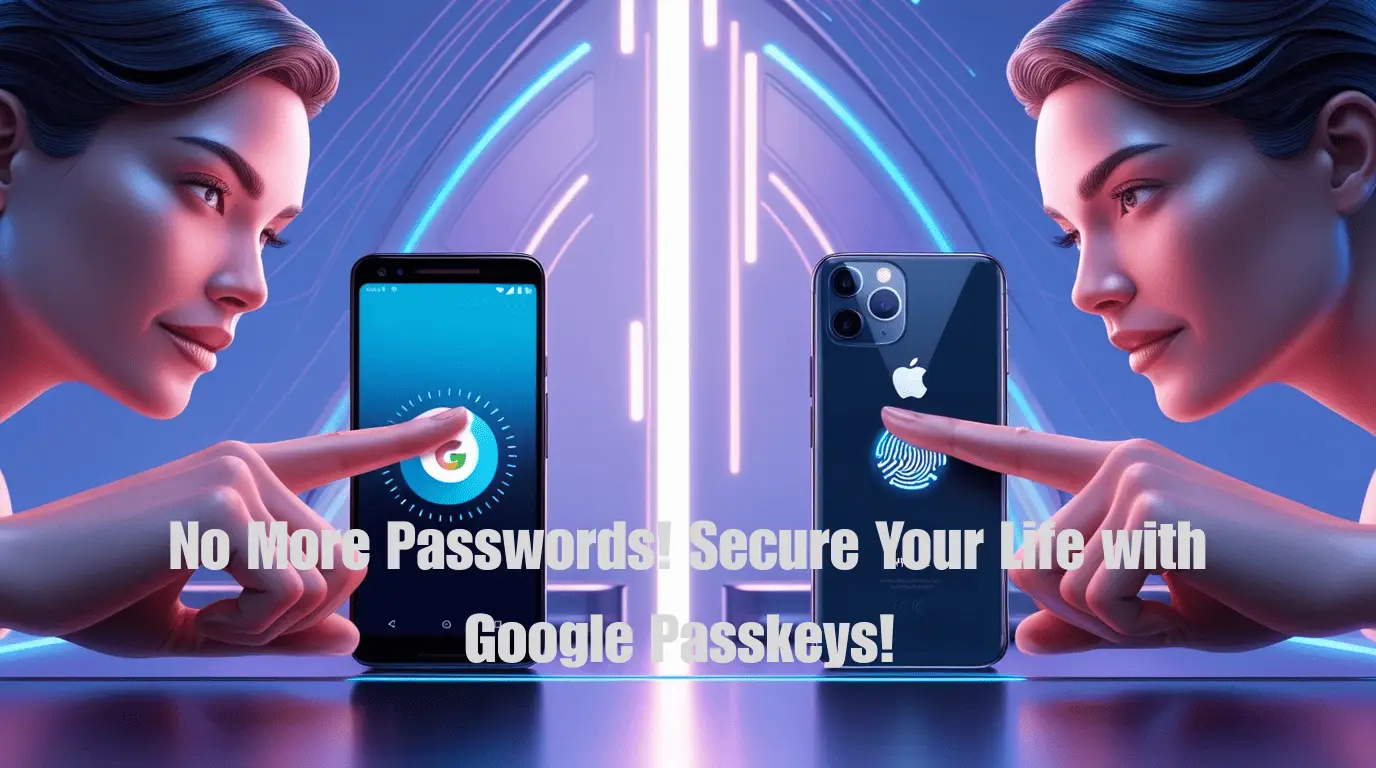Let’s be honest — remembering dozens of passwords is exhausting. And while we’ve tried password managers and two-factor authentication, something always feels clunky, right?
Enter Google Passkeys — a fresh, modern way to sign in securely without needing passwords. If you’re tired of typing, resetting, and managing endless passwords, you’ll love this.
In this article, I’ll show you how to set up Google Passkeys on Android and iPhone, why it matters, and what the future of passwordless security looks like.
What Are Google Passkeys?
So, what exactly is a Google Passkey?
Think of it like a supercharged, secure key stored on your phone — it lets you log in to apps and websites with just your fingerprint, face scan, or screen lock. No password typing. No phishing.
Google Passkeys link your device to your identity. It’s the next step forward from traditional two-factor authentication (2FA), and it’s backed by industry giants like Google, Apple, and Microsoft.
In simple terms:
🔑 Your device = your password.
And if you lose your phone? No worries. Your Google account and your devices stay protected through layers of security.
Why Should You Use Google Passkeys?
- You’ll Never Forget a Password Again
Be honest—how many times have you clicked “Forgot Password?” last month? With Google Passkeys, you don’t have to memorize anything complicated anymore. You just unlock your device with your fingerprint, face, or PIN, and boom—you’re logged in. No stress, no mental clutter. - Way Safer Than Old-School Passwords
Hackers love passwords. They steal them with fake emails and shady websites. But Google Passkeys don’t even share your login details with websites. Everything stays locked inside your phone or laptop. Even if a hacker tried to fool you, they couldn’t get in without your actual device. - Log In Faster (And Look Like a Pro)
Let’s be real: typing passwords, especially strong ones with weird symbols, is annoying. Google Passkeys cut out the typing. You just tap or scan your face and you’re in. It’s faster, smoother, and honestly feels like living in the future. - Your Device = Your Key
Your Google Passkeys are stored directly on your gadgets, not floating around in the cloud where hackers can grab them. This means even if someone knows your username, they can’t break in unless they’re holding your phone or computer. - Works Everywhere, Not Just Android
Thought it was just a Google thing? Nope. Google Passkeys work across Android, iPhone, Windows, and Mac devices. Plus, a growing number of apps and websites are already jumping on board. It’s a passwordless world, and you’re getting early access. - Tougher Than You Think (Built on Big Security Tech)
Behind the scenes, Google Passkeys use heavy-duty encryption that’s way harder to crack than regular passwords. We’re talking serious tech that banks and security companies trust. - Stay Ahead of the Cybercrime Curve
Cybercriminals are getting smarter every day. Passwords aren’t enough anymore. Google Passkeys are part of the new wave of security that’ll help keep you safe in 2025 and beyond. Getting started now means you’re ahead of the curve. - Less Worry, More Freedom
When you know your accounts are locked down with Google Passkeys, you can stop stressing so much about online security. You get to enjoy browsing, shopping, and working without that low-key fear of getting hacked.
In a world where cyberattacks are rising, setting up Google Passkeys is one of the smartest moves you can make for your digital safety.
How to Set Up Google Passkeys on Android
Ready to get started? Here’s a step-by-step guide on how to set up Google Passkeys on Android:
- Update your Android device:
Make sure your phone is running the latest Android OS. Passkeys work best on Android 9 and above. - Visit Google’s Passkey settings:
Go to g.co/passkeys or open your device settings > Google > Manage your Google Account > Security. - Enable Passkeys:
Find the “Passkeys” section and tap “Use Passkey.” You’ll need to verify with your fingerprint, face ID, or screen lock. - Test it out:
Visit a site that supports Passkeys (like your Google account) and try logging in without typing your password.
It’s that easy! Now your Android device is your login key.
How to Set Up Google Passkeys on iPhone
Apple fans, don’t worry — Google Passkeys work on iPhone too! Here’s how you set it up:
- Update your iPhone:
Make sure you have iOS 16 or later installed. - Sign in with your Google account:
Open Safari, go to g.co/passkeys, and log into your Google account. - Enable Passkeys:
Follow the prompts to allow Passkey creation on your iPhone using Face ID or Touch ID. - Save to iCloud Keychain:
The Passkey is automatically stored in your iCloud Keychain — making it easy to access across devices.
Now, you can sign into supported websites and apps with just a smile or a touch.
Stats on Passwordless Security
Still thinking if it’s worth it? Let’s look at the numbers:
- According to Google, over 70% of users who tried passkeys said they found them easier and more secure than passwords.
- 85% of hacking breaches in 2023 involved a human element — mainly weak or stolen passwords (source: Verizon Data Breach Report).
- Apple reports passkey adoption rising by 30% year-over-year across iPhones and Macs.
Moving towards passwordless login isn’t just a trend — it’s the future of online safety.
Future of Google Passkeys
Google Passkeys are still new, but their future looks incredibly promising.
We can expect:
- More apps and websites are adopting Passkeys for login
- Increased support across all devices (including Windows and Linux)
- Tighter integration into banking, e-commerce, and social platforms
- Advanced biometric authentication beyond face and fingerprint
Soon, forgetting passwords might be a thing your kids laugh about! 😄
Companies are already investing millions into passwordless tech, and Google is leading the charge.
If you set up Google Passkeys today, you’re not just upgrading your login experience — you’re future-proofing it.
Final Words: Embrace Google Passkeys Today!
If you’re still clinging to old passwords like they’re your childhood toys, it’s time to let go. Google Passkeys offer a better, safer, and smarter way to manage your online identity.
Whether you’re on Android or iPhone, setting up Google Passkeys is fast, easy, and — most importantly — way more secure.
Don’t wait for the next password breach headline. Take action now.
Set up your Google Passkeys on Android and iPhone and experience the future of digital security today.

Alauddin Chowdhury is a passionate tech enthusiast, digital strategist, and the founder of SoftRecs.com. With years of hands-on experience in WordPress, SaaS reviews, and SEO, he simplifies complex technology into practical insights for readers worldwide. Alauddin focuses on helping individuals and businesses make smart tech decisions through in-depth guides, tutorials, and product reviews.